Getting your Digi-Access™ certificate
How to get your Digi-Access™ certificate
The Digi-Access™ certificate web enrolment process is fully compatible with most commonly used web browsers, including: Google Chrome, Microsoft Edge, Mozilla Firefox, Opera and Apple Safari.
There are three very simple steps to getting your Digi-Access™ certificate.
1. Certificate Enrolment
You will receive a Digi-Access™ invitation email message and will be directed to the Digi-Access™ web enrolment page, where you need to complete a simple online web form. This web form has a help button for every field to ensure that you correctly complete it. Use these buttons as required:
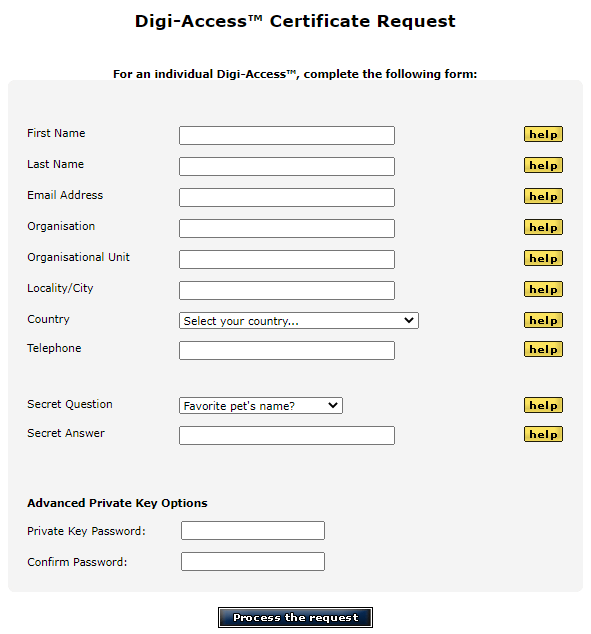
Sample of a customised enrolment form.
In this form - depending on your organisation's custom requirements - you may need to provide various details, such as for example:
In addition, you will also be asked to select a Secret Question, provide a Secret Answer, enter and confirm a Private Key Password:
IMPORTANT NOTE:- You MUST memorise and/or securely store the Private Key Password as it will be required to collect and install your Digi-Access™ certificate later in the process.
Once the above form is completed and submitted, your Digi-Access™ certificate request will be verified and approved by your organisation's appointed Certificate Operator.
2. Certificate Collection
Upon Digi-Access™ certificate request approval, you will receive an email message asking you to complete the certificate collection by clicking the unique link provided in the email message. Follow the on screen instructions to complete the certificate collection by entering your Private Key Password and downloading the certificate P12 file onto your computer device.
Please note the certificate P12 file download location and the name of the certificate file. In most instances, the certificate file name will contain your Full Name (without any white space characters) and will have a ".P12" file extension. You may change the certificate file name if you require so.
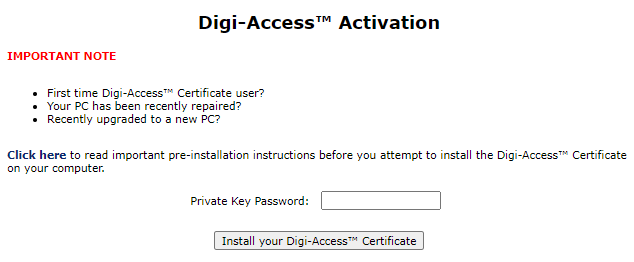
Sample of a customised certificate collection form.
3. Certificate Installation
Now that you have your Digi-Access™ certificate P12 file downloaded to your computer device, you can complete the process by installing the certificate and use it with your preferred web browser.
Depending on your web browser choice, the Digi-Access™ certificate import instructions may vary. Please refer to the list below for further certificate import instructions relevant to your web browser.
When certificate installation is complete, you can view the Digi-Access™ certificate by following these instructions:
Viewing Your Digi-Access™ Certificate.
