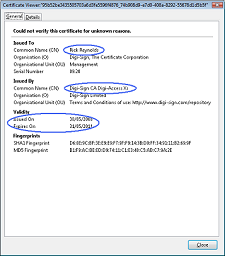Viewing Your Digi-ID™ Digital Signature
- How to view your Digi-ID™ Digital Signature
-
Depending on your operating system and browser version, you can view your Digi-ID™ digital signature using the instructions below:
Microsoft® Internet Explorer®
Mozilla/Firefox/Safari
1. To view your Digi-ID™ digital signature in Microsoft® Internet Explorer®, use the Tools menu (you may have to press the 'Alt' button on your keyboard to view this menu) and then select Internet Options
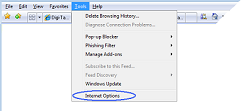
2. In the Internet Options dialog box, select the Content tab and then click the Certificates button
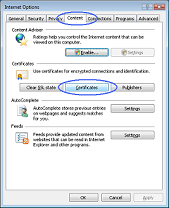
3. In the Certificates dialog box, select the certificate/digital signature you wish to examine and then click the View button
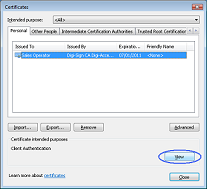
4. The chosen digital signature will be displayed where you will be able to see:
Here is an en example of such a Digi-ID™ digital signature:
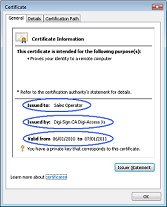
1. To view your Digi-ID™ digital signature in Mozilla, Firefox or Safari, use the Tools menu and then select Options
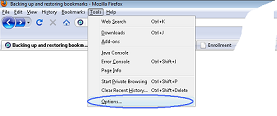
2. In the Options dialog box, select the Encryption tab and then click the View Certificates button
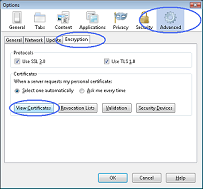
3. In the Certificate Manager dialog box, select the certificate/digital signature you wish to examine and then click the View button
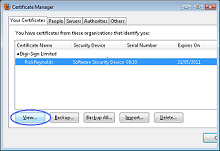
4. The chosen digital signature will be displayed where you will be able to see:
Here is an en example of such a Digi-ID™ digital signature: