Certificate on a Cobalt RaQ4/XTR
Installing the site certificate
Go to the Server Management screen.
Click the green icon (Wrench for RaQ4, Pencil for XTR) next to the SSL enabled virtual site
Click SSL Settings on the left side.
Copy the entire contents of the site certificate that you received, including
-----BEGIN CERTIFICATE-----
and
-----END CERTIFICATE-----
Paste the new certificate information that you copied into the "Certificate" window.
Select Use manually entered certificate from the pull-down menu at the bottom.
Click Save Changes.
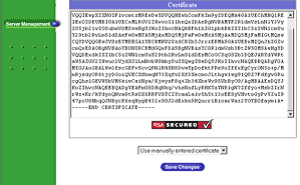
-
Install the Intermediate Certificates
You will need to install the Intermediate and Root certificates in order for browsers to trust your certificate. As well as your site certificate (yourdomainname.cer) two other certificates, named UTN-USERFirst-Hardware.crt and Digi-SignCADigi-SSLXp.crt or
Digi-SignCADigi-SSLXs.crt,, are also attached to the email from Digi-Sign. Cobalt users will not require these certificates. Instead you can install the intermediate certificates using a 'bundle' method.
Download a Bundled cert file
The following will require that you access the httpd config file. This may be achieved by telnetting into your webserver.
In the Global SSL settings, in the httpd.conf file, you will need to add the following SSL directive.
This may be achieved by:
Copying the bundle file to the same directory as httpd.conf (this contains all of the ca certificates in the Digi-Sign chain).
Add the following line to httpd.conf, if the line already exists amend it to read the following:
SSLCACertificateFile /etc/httpd/conf/ca-bundle/ca_new.txt
NOTE: If you are using a different location and certificate file names you will need to change the path and filename to reflect your server.
