


the Certificates icon at the Domain administration page. The certificates repository page will open displaying the list of available certificates:
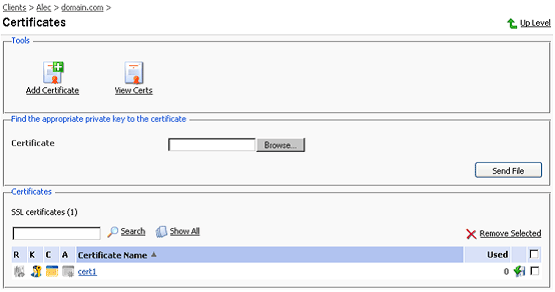
The four icons, preceding the certificate name in the list, indicate the present parts of a certificate. The icon displayed in the R column indicates that the Certificate Signing request part is present in the certificate, the icon in the K column indicates that the private key is contained within the certificate, the icon in the C column indicates that the SSL certificate text part is present and the icon in the A column indicates that CA certificate part is present. The number in the Used column indicates the number of IP addresses the certificate is assigned to.

Add Certificate icon. You will be taken to the SSL certificate creation page.
2. In the Upload certificate files section of the page, use the Browse button to locate the appropriate certificate file or a required certificate part.
NOTE: Your certificate can be contained within one or several files, so you may upload the certificate by parts or as a single file, selecting it in several fields (Plesk will recognize the appropriate certificate parts and upload them correspondingly).
3. Click Send File. This will upload your certificate parts to the repository.
2. Type in or paste the certificate text and private key into the text fields and click the Send Text button.
2. Use the Browse button, within the section related to the certificate uploading, to locate the appropriate CA Certificate file.
3. Click Send File. This will upload your CA Certificate to the repository.