Plesk 5.0
- Important Note:
-
Effective 1 January 2011, we will no longer support any Certificate Signing Request [CSR] generated with a 1024 bit key. This is because NIST, PKIX, WebTrust and other respective security standards no longer consider the 1024 bit key size as secure. Read more >
- Instructions

Follow these instructions to generate a CSR for your Web site. When you have completed this process, you will have a CSR ready to submit to your provider in order to be generated into a SSL Security Certificate.
Access the domain management function by clicking on the Domains button at the top of the PSA interface. The Domain List page appears.
-
1. Click the domain name that you want to secure with SSL. The Domain Administration page then appears.
2. If you have an IP based hosting account with SSL support, the Certificate button will be enabled. If you have a name based hosting account the Certificate button will be greyed out. You must have an IP based hosting account to continue.
3. Click the Certificate button. The SSL certificate setup page appears.
4. The Certificate Information: section lists asks for a number of fields to be completed to generate your CSR.
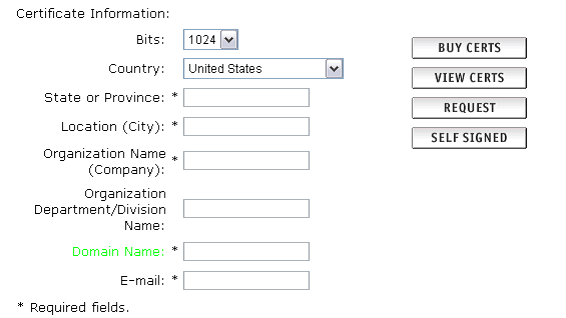
5. The Bits selection allows you to choose the level of encryption of your SSL certificate. Select the appropriate number from the drop down box next to Bits.
6. Enter your details into the State or Province, Locality, Organization Name and Organization Unit Name (optional) fields.
7. Enter your domain name into the Domain Name: field.
8. The domain name is a required field. This will be the only domain name that can be used to access the Control Panel without receiving a certificate warning in the browser. The expected format is www.domainname.com or domainname.com
9. Click on the Request button displayed to the right of your details.
10. Plesk will now email your CSR to the email address provided when you signed up. You will see that the email contains two sections - the RSA Private Key and the Certificate Signing Request. Do not lose your RSA Private Key, you will need this later.
11. Copy and paste the Certificate Request emailed to you into your SSL Provider's enrolment form where it requests a CSR (Certificate Signing Request).
12. Click Up Level to return to the Domain Administration page.
