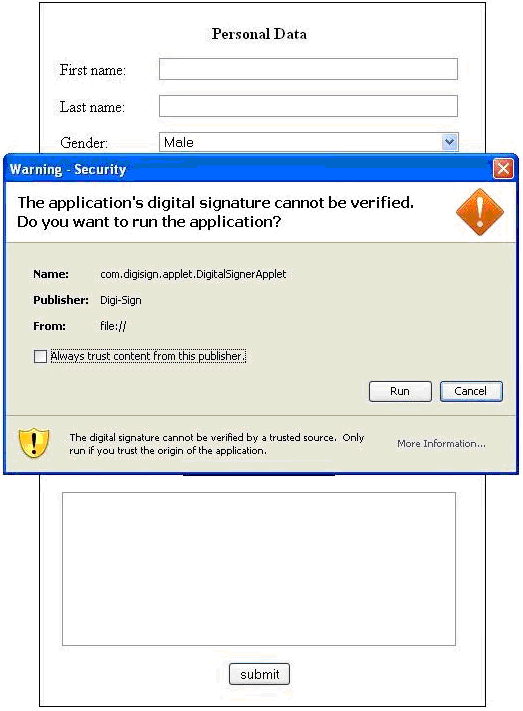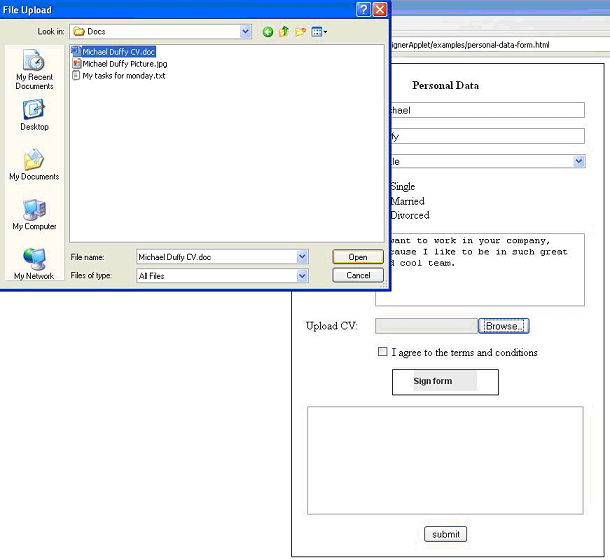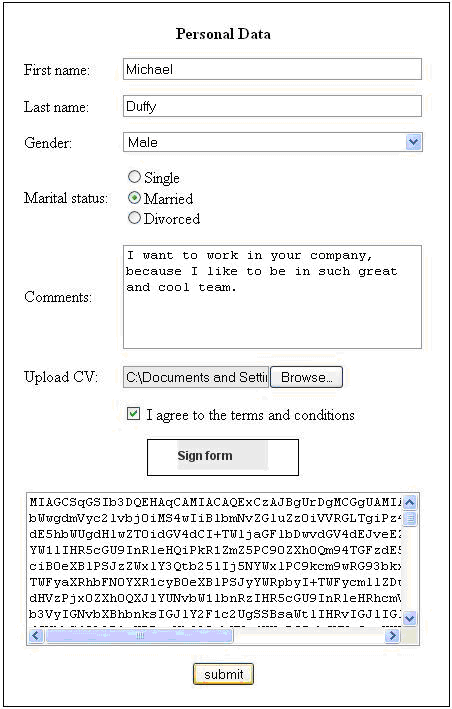Using Digi-Seal™
Using the Digi-Seal™ Applet
![]() This section describes how to use the applet (Screenshots are on Mozilla Firefox 3).
This section describes how to use the applet (Screenshots are on Mozilla Firefox 3).
- You must access a Web application form (see online demo)
- If a pop-up warning security dialog appears you must to choose “Run” to give permission to the applet (this can be avoided by purchasing a Digi-Code™ software signing certificate and signing the applet)
- You have to complete the Web form (which could contain files for uploading)
- If form contains files to upload you must click “Browse” button and navigate to file. If there is terms and conditions check the checkbox
- Click a “Sign” button. Here the signing applet is invoked
- Will pop-up dialog window, where you must select certificate keystore file by browsing to him. Then enter the password for your private key and click “Sign” button.
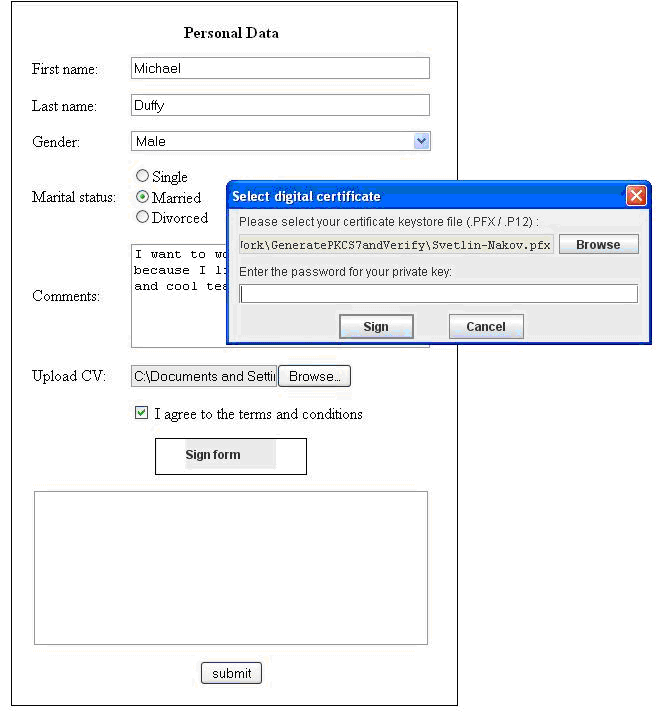
- The applet uses the user's private key and public key certificate to generate a signature of the completed Web form and stores the result in a PKCS#7 SignedData object. The result PKCS#7 object contains:
- The applet encodes the calculated PKCS#7 object using the Base64 algorithm and stores the result string in one of the Web form fields
- When click “Submit” button the form (along with all files for uploading and the calculated signature) is submitted to the Web server
- A server side application processes the form by verifying the signature and optionally storing the form data and its corresponding signature in a SQL database