

| Allow 10 Minutes |
 |
|
Microsoft® IIS server has specific default error pages designed to work with Digi-Access™ certificates. To enhance the user experience you should replace these default error pages with the customised Digi-Access™ error 403 pages [1].
The error handlers within IIS display default error pages depending on the specific issue that occurs on the server. The error message on each of these pages and their purpose are explained below.
Most error pages on IIS can be customised [2]. The default 403 error pages that relate to the use of Digi-Access™ are stored in the C:\WINDOWS\help\iisHelp\common\ folder. The server Administrator should download the Digi-Access™ error 403 pages [1] and place them in a new folder: (e.g. C:\WINDOWS\help\iisHelp\digi-access\ ). The server should be configured to display these new error pages before being restarted to complete the setup procedure.
| Allow 5 Minutes |
 |
|
For every Digi-Access™ customer, a unique Digi-Access™ RA is activated so that the customer can manage the end users Digi-Access™ certificates. Once the [8]order for your customer has been approved, the Digi-Access™ RA is activated and you are notified automatically.
To complete the server configuration you require the two unique organizationalUnitName [ [9]OU] codes. These are provided automatically in the Digi-Access™ tab of the Digi-CA™ Control Centre (Digi-Access™):
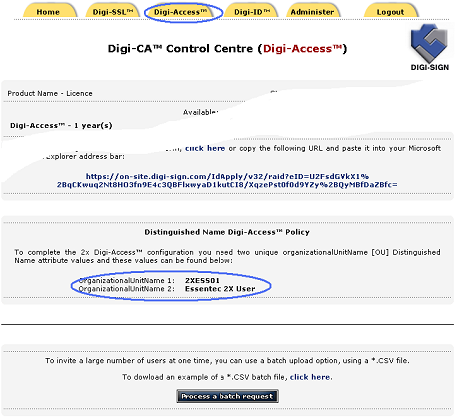
1. will have access to the Digi-Access™ RA because you are managing and issuing certificates to the end users; or
2. your customer's Administrator is managing the certificates and therefore you do not have access to the Digi-Access™ RA
In the case where you do not have access the to Digi-Access™ RA, ask your customer's Administrator to provide the organizationalUnitName 1 and organizationalUnitName 2 codes as shown on the Digi-Access™ tab of the Digi-CA™ Control Centre (Digi-Access™)
Links:
[1] https://www.digi-sign.com/downloads/download.php?id=digi-access-403
[2] http://technet.microsoft.com/nl-nl/library/cc753103(WS.10).aspx
[3] https://www.digi-sign.com/403-7.htm
[4] https://www.digi-sign.com/403-12.htm
[5] https://www.digi-sign.com/403-13.htm
[6] https://www.digi-sign.com/403-16.htm
[7] https://www.digi-sign.com/403-17.htm
[8] https://www.digi-sign.com/arp/ordering
[9] https://www.digi-sign.com/digi-access/configure#ou