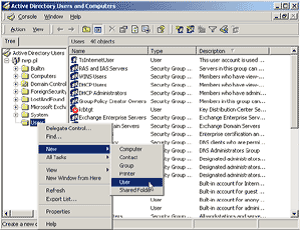IIS Implementation Guide
- Descriptions of the Digi-Access™ invitations options
-
Digi-Access™ certificates are issued according to the Enrolment Policy. The first stage is the Inviting stage that is controlled by the End Entity Account Manager interface in Digi-CA™. There are three options:

Digi-Access™ Certificate Support
This is the main Digi-Access™ Help page for end users and provides all the support pages you require to own and use your Digi-Access™ two factor authentication certificates. For Administrator help and instructions, view the Digi-Access™ Administrator support section.
- Step 1 - Changing the Login Page to require Digi-Access™
-
Depending on how you decide to implement Digi-Access™ will dictate whether you need a new login page or not.

Enabling Enabling Digi-Access™ Two Factor Authentication on IIS 5.x+ web server
To enable Client Certificate Authentication on IIS 5.x+ you will need to obtain Certification Authority [CA] Certificates, your own Digi-Access™ Client Certificate and setup a local user (or Active Directory Domain) account on a Windows Server that the IIS 5.x+ web server is installed and running on.
Digi-Access™ - Revoking an end user certificates
| Allow <1 Minute |
 |
|
Enabling Client Certificate Authentication on IIS 5.x+ web server
To enable Client Certificate Authentication on IIS 5.x+ you will need to obtain Certification Authority [CA] Certificates, your own Digi-Access™ Client Certificate and setup a local user (or Active Directory Domain) account on a Windows Server that the IIS 5.x+ web server is installed and running on.
2.1 Obtaining and installing the Digi-Access™ Certification Authority Certificates
Setting up a Client Certificate Mapping – Digi-Access™ User on IIS 5.x+
Once the Windows User Account (from section 3.1) is present, you may move to the final step of this document where you setup a Digi-Access™ user. Before you do this, make sure that you have the following items available:
Setting up Directory User Account
Log on as a Domain Administrator to the Windows Server where Windows Active Directory is installed on and the Windows server containing the Digi-Access™ facility is connected to and:
Go to Windows Administrative Tools.